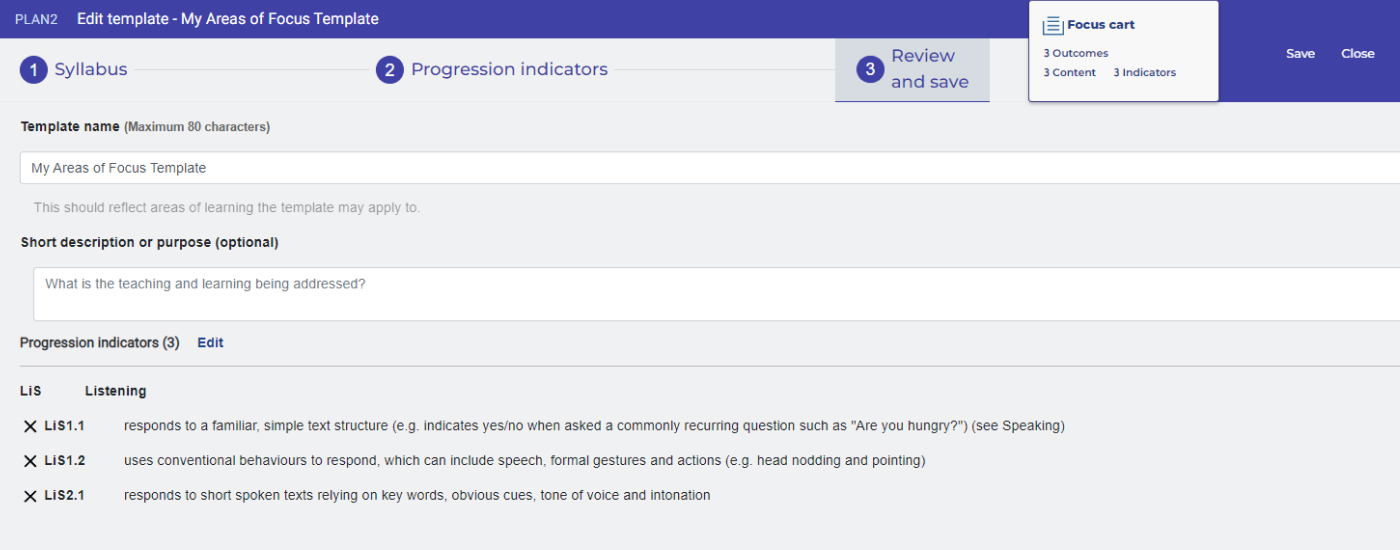Edit an Areas of focus template
Print
Modified on: Thu, 8 Feb, 2024 at 2:47 PM
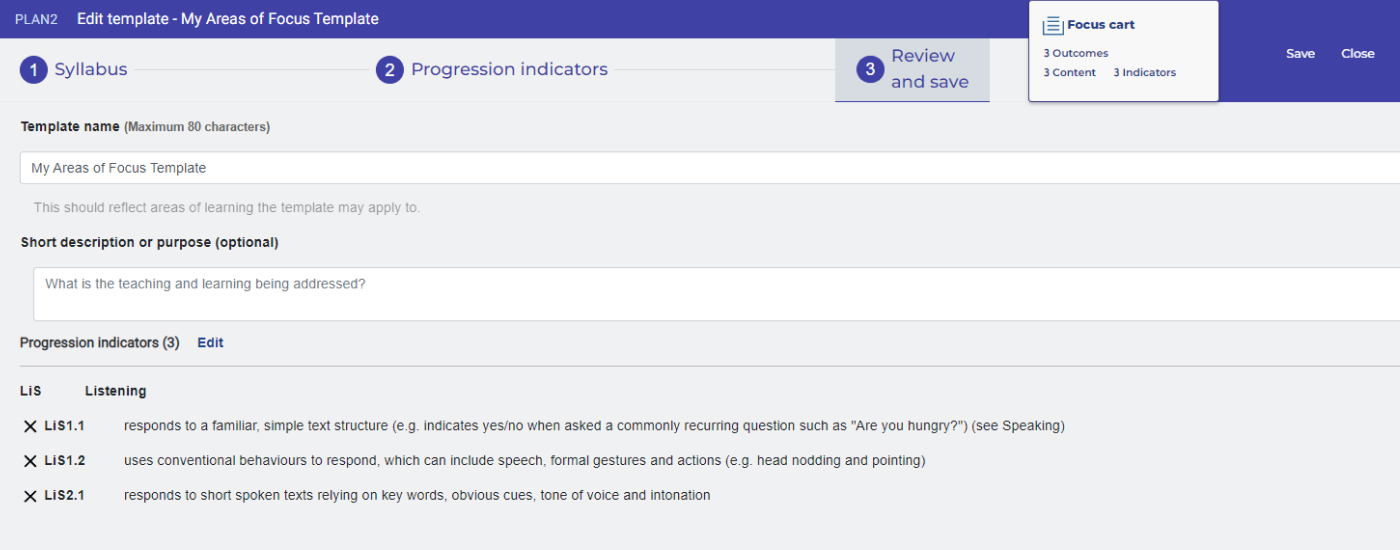
Contents of this article:
How to edit an Area of focus template
- Select the PLAN2 link on the ALAN homepage to open the PLAN2 application.
- From the menu (three horizontal lines in the top left corner), select ‘Areas of focus template library’.


- Select Year and Class or group to view list of Areas of focus templates for your selected class.
- You can sort the list by date when the Area of focus template was used, modified or created.
- You can search for a specific Area of focus template by typing in a keyword in the search bar. The search will look for keywords in the Area of focus template name and description, sub-element name, progression level, or syllabus outcome code.
- Select an Area of focus template from the list. Details of your selected Area of focus template will be displayed on the right side of the screen.
- On the Area of focus template details, click the ‘Edit’ button. This will open the edit screen where you can follow the next steps.

Editing an Area of focus template
- The steps for editing an Area of focus template are similar to the steps in creating a new one:
- You can add or remove syllabus outcomes and content points in Step 1
- NOTE: If you were using an outdated syllabus outcome in your Area of focus template, you will need to remove this outdated syllabus outcome first in order to save your Area of focus template.
- You can add or remove sub-element levels or progression indicators in Step 2
- You can edit the Area of focus template name or description in Step 3.
- In Step 4, click ‘Save’ to save your changes.
- Once your changes have been saved, you will see the updated Area of focus template listed in the Areas of focus template library screen.
Did you find it helpful?
Yes
No
Send feedback Sorry we couldn't be helpful. Help us improve this article with your feedback.