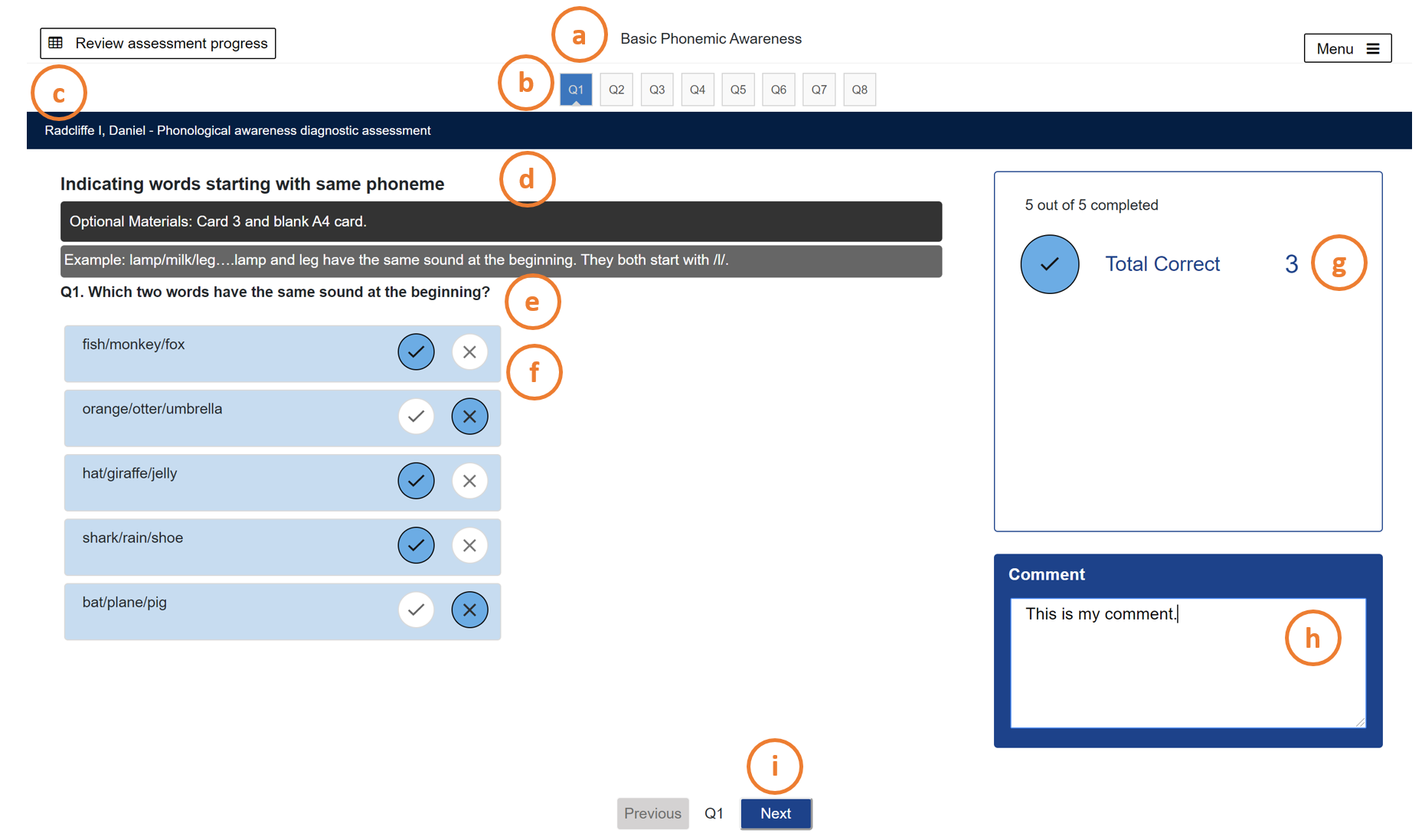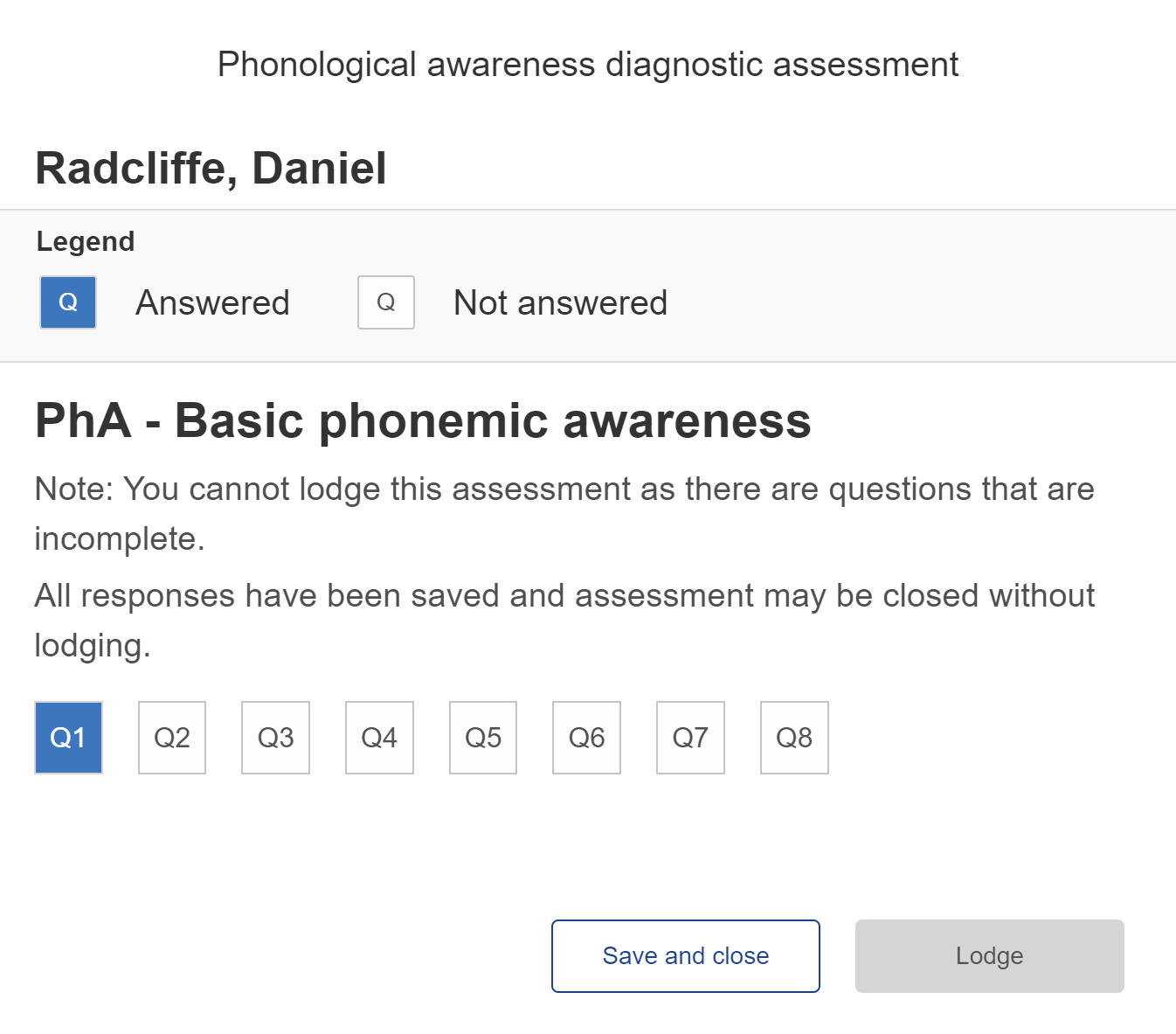Administer the PHAW assessment
Print
Modified on: Tue, 16 Apr, 2024 at 4:58 PM
Overview
- Teachers will be able to tailor the Phonological awareness diagnostic assessment to suit the needs of the student, by choosing which subskill of phonological awareness they will target and what questions they will ask the student.
- Each phonological awareness subskill can be assessed and lodged multiple times.
- Watch the how-to video
How to administer the assessment
- Access the Phonological awareness diagnostic online tool.
- Select the student you want to assess.
- Select the subskill you want to assess.
- If a subskill is not yet assessed, it is labelled 'Not assessed'. To start assessing a subskill, click the 'Assess' button.

- If a subskill has been started but paused, it is labelled 'Paused'. To resume assessing a subskill, click the 'Continue' button.

- If a subskill has been lodged, it is labelled 'Assessed'. To re-assess this subskill, click the 'Re-assess' button.

- In the assessment page you can:
- View the subskill you selected, e.g. Basic Phonemic Awareness
- View the number of questions in the subskill and navigate to a question by clicking the question button
- View the name of the student you are assessing
- View instructions for teachers, e.g. Materials needed or Example question
- View the question to ask the student, e.g. "Which two words have the same sound at the beginning?"
- Mark the student's responses as correct or incorrect by clicking the "tick" or "x" button
- View the number of correct responses in each question
- Enter a comment (optional) in the Comment field
- Navigate to the questions by clicking the 'Next' or 'Previous' button
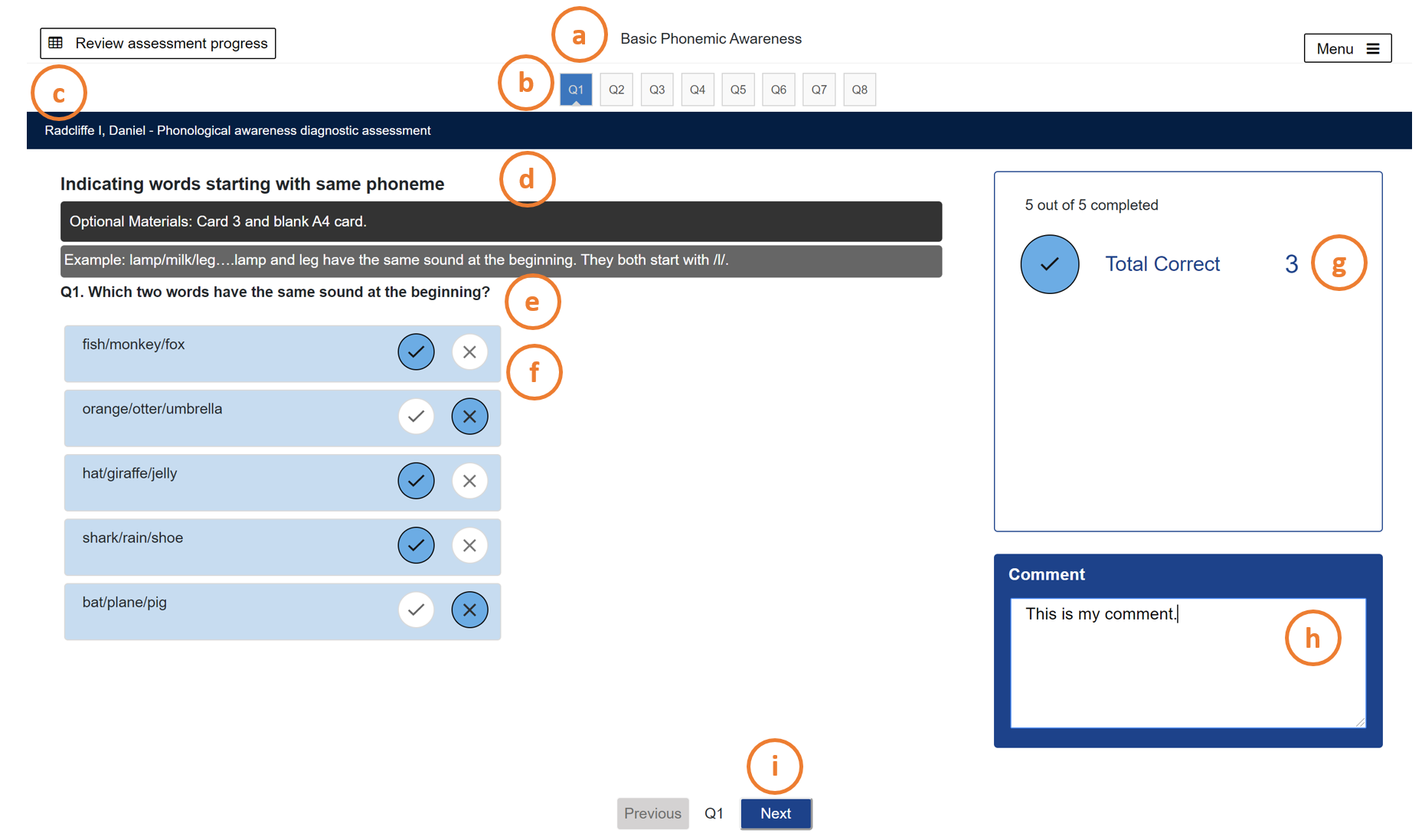
- The responses and comments are automatically saved as you navigate through the questions.
- Select the 'Review assessment progress' to view your progress.

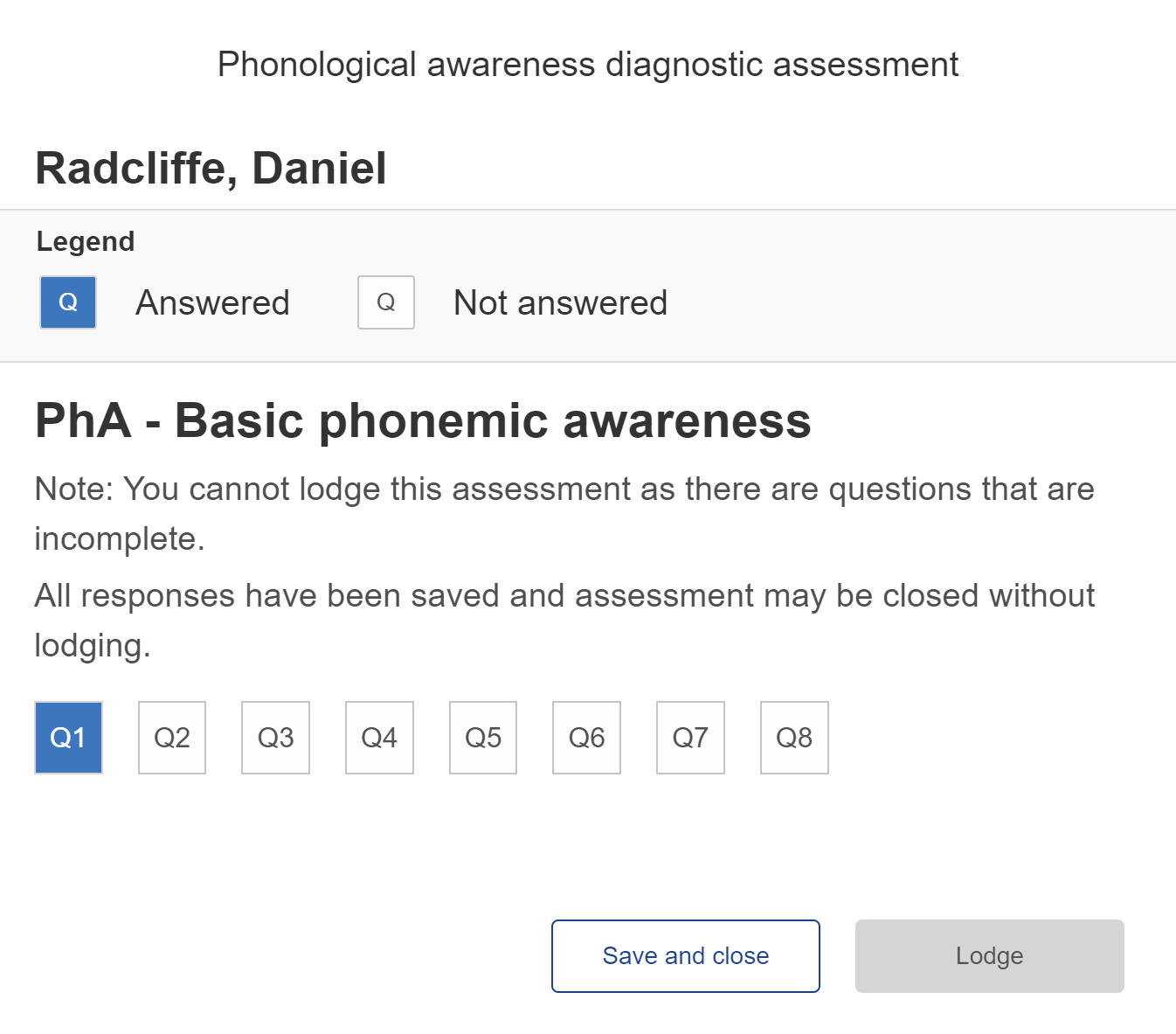
- All questions must be completed in order to lodge the assessment module.
- To pause the assessment, go back to the Students page by going to the Menu and selecting 'Select student'. All responses and comments will be saved.

How-to video
Related information
Did you find it helpful?
Yes
No
Send feedback Sorry we couldn't be helpful. Help us improve this article with your feedback.